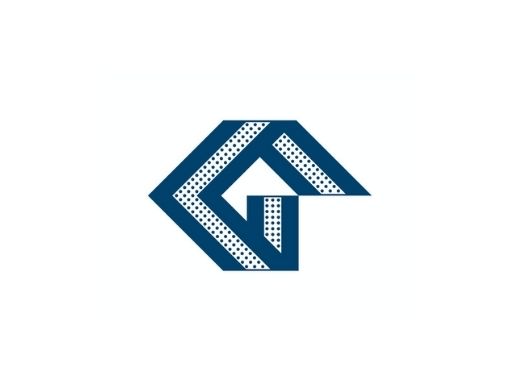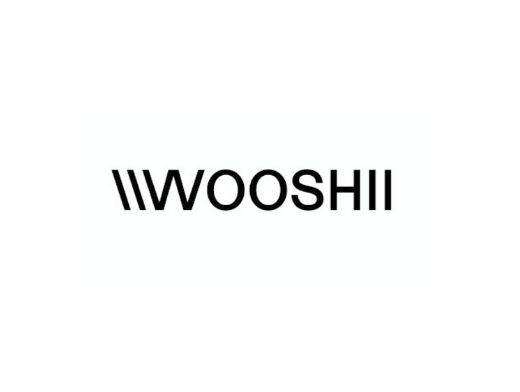Playing an MP4 video has become a big part of our lives. Whether you’re downloading a lecture video or simply watching a music video, you should know how to play such video formats on your Mac. As a Mac user, you might find some issues popping up left and right, which can cause a lot of uneasiness.
That said, this article has been crafted to help you learn how to play MP4 on Mac. We will guide you through the simple steps to play such videos on your device, using native apps and addressing common playback problems.
Converting AVI to MP4 on Mac
While MP4 files are widely supported on macOS, you might sometimes encounter videos in AVI format. This isn’t typically compatible with Mac’s video players. Hence, converting AVI to MP4 can simplify your viewing experience, ensuring compatibility and perhaps even improving file size and quality. The best option is using third-party applications, allowing you to learn how to convert AVI to MP4 on Mac in a few simple steps. This AVI player for Mac for the best streaming and viewing experience. The tool offers customization options as well. This allows you to optimize video quality and compatibility, ensuring a smooth playback experience on your MacBook.
Using QuickTime Player for MP4 Files on Mac
QuickTime Player not only is it great for playing but also for managing various media file formats. Below, we further discuss how to use it to open files and troubleshoot common issues.
Opening Files in QuickTime
To open a video file in the software, you can follow the following steps:
Find the app in your Applications folder. You can also look for it using Spotlight.
Drag the file directly onto the app. You have the option to right-click for the context menu or open the program and navigate to “File” followed by “Open File.”
Once the file is open, use the playback controls. That includes start, pause, rewind, or fast-forward the video.
Troubleshooting Common Playback Issues
This MP4 viewer does not come without its clashes. Even with its user-friendly interface, its users might sometimes face some problems. If you find MP4 not compatible with QuickTime, here is what to do:
Codec issues. While it supports many formats, some files might require additional codecs. Installing a third-party codec pack or converting the files to MP4 videos can resolve the issue.
Corrupted files. The video might stop suddenly. This often means that it is corrupted. Try playing another video to see if the issue is with the player or the file.
Audio desync. Occasionally, you might experience the video and audio becoming out of sync. This can be fixed by stopping the playback or restarting it. Sometimes you might need to adjust the file’s encoding settings.
Performance problems. If it is lagging or being slow, make sure that the application is updated to the latest version.
Alternative Video Players for MP4 Files on Mac
Image source: Freepik
While the Mac MP4 player, QuickTime Player, is a great option, exploring alternative options can offer additional features and compatibility with a wider range of files. Two popular alternatives are VLC Media Player and IINA.
VLC Media Player
VLC Media Player is known for its capability to handle almost all video formats. Below are some principal features and advantages of the software:
VLC can handle formats from MP4 and MKV to obscure files that may not typically be supported by others.
Users can adjust playback speed, add subtitles, and even tweak audio and video settings.
The software allows you to stream content from the internet or network streams.
The player allows a range of customization options through skins and plugins.
It is completely free to use, with no ads or tracking.
IINA As the Modern Media Player for Mac
IINA is tailored for macOS. Below are several benefits of using this software:
IINA boasts a sleek, user-friendly interface that blends well with the macOS aesthetic.
It supports Force Touch, Touch Bar, and Picture-in-Picture features.
Users can customize subtitles, choose from different themes, and use advanced video and audio filters.
IINA is also open-source and free, catering to privacy-conscious users.
In a gist, both VLC and IINA offer alternatives to QuickTime, each bringing unique features that cater to different preferences. These players provide excellent options for enhancing your video playback experiences.
Editing MP4 on Mac
If you want to edit MP4 on Mac or on your iPhone, there are a range of tools available. An MP4 player for Mac typically does not allow you to tweak your videos. Hence, we further discuss below the applications you can use.
Using iMovie
iMovie, the complimentary video editing software from Apple, provides an excellent interface for beginners. It simplifies the process of importing MP4 files. It also offers fundamental editing tools such as cutting, trimming, and transitions. It even includes advanced features such as picture-in-picture effects and color correction.
Using Final Cut Pro
If you want some more complex editing, Final Cut Pro provides an excellent platform with professional-grade features. This paid software excels in multicam editing, motion graphics, and is optimized for high-resolution video editing, making it perfect for professional projects.
Alternative Tools
There are other notable editing tools. That includes Adobe Premiere Pro, known for its extensive features and integration with Adobe’s creative suite. Another option for editing MP4 on Mac is the DaVinci Resolve, which is highly regarded for its superior color correction capabilities.
In essence, each tool offers unique features tailored to different needs. This includes simple cuts in iMovie to professional edits in Final Cut Pro.
Conclusion
In conclusion, to open MP4 on Mac, you should understand that the process is straightforward. Through this guide, you learn everything from how to play MP4 files on Mac through QuickTime Player to converting less compatible formats like AVI. We have also explored different players such as VLC and IINA.
Furthermore, for those looking to edit MP4 files, tools like iMovie and Final Cut Pro offer both basic and advanced editing functionalities. Hence, whether you are watching educational content, enjoying entertainment, or creating projects, this article aims to ensure you have a great experience while doing so.